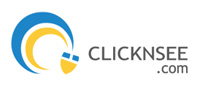In order to host a website on your domain name, you will need to obtain the Name Servers from the Web Hosting company with whom you wish to host your website and point your domain name to these Name Servers.
To Modify Name Servers of your Domain Name
-
Contact your Web Hosting Company and find out from them the Name Servers you need to use.
If you have purchased Web Hosting for your domain name through Clicknsee Solutions, then you need to set the Name Servers as specified by Clicknsee Solutions.
Additional InformationName Servers to be used when Hosting with Clicknsee Solutions
-
Login to your Control Panel. See details
-
Search for the domain name and proceed to the Order Information view. See details
NoteIf the domain name is Locked/Suspended by Clicknsee Solutions, you will have to first unlock/unsuspend it before proceeding further.
Additional InformationFor Resellers:
-
Click the Name Servers link.

-
Enter upto 13 Name Servers and click Update Name Servers.
Upon modifying your domain name's Name Servers, your website would begin appearing in a web browser, after about 24 to 48 hours (provided your Web Hosting package is properly setup and you have uploaded the content of your website). This is a standard time-frame required for a process called as DNS Propagation to complete Worldwide. This process is not controlled by any one ISP/company and therefore it can not be hastened.
Name Server Modification Related Errors
-
If the Name Server(s) you are submitting has/have not been registered with the Registry, you will encounter the below error message:
Name server <nameserver> is not a valid name server
Please contact your Web Hosting Company and ask them to provide Name Servers that are valid and registered with the Registry.
-
You will encounter the below error message in case you try to set only 1 Name Server for a domain name extension that requires a minimum of 2 Name Servers:
There should be atleast 2 Nameserver(s)
Additional InformationMinimum number of Name Servers required for each domain name extension
-
You will encounter the below error message in case the domain name is Locked/Suspended at the Registry (and not in our system) or an outbound Transfer for the domain name to another Registrar is under process:
Domain Status does not allow this operation.
You may do the following to resolve either of these cases:
-
a lock/suspension at the Registry, contact our Support Team at https://manage.clicknsee.com/kb to know the reason for lock/suspension and how the lock/suspension may be removed.
-
an outbound Transfer, you may
-
either cancel the Transfer through link listed in the email sent to the Registrant/Administrative Contact of the domain name and then perform the required Name Server modification, or
-
wait for the Transfer to complete and then carry out the desired Name Server modification at the New Registrar.
-
-
-
.CN (Anchor: cnrules) domain names support only upto 6 Name Servers. Therefore, you can not add more than 6 Name Servers for your .CN domain name.
-
Avoid assigning Name Servers such that a .COM and a .NET (Anchor: comrules) domain name depend upon each other for resolution, since such a configuration will not work.
Example 1
Lets consider the domain names yourdomainname.com and yourdomainname.net. You should not assign Name Servers to these domain names as indicated below:
-
yourdomainname.com: ns1.yourdomainname.net and ns2.yourdomainname.net as Name Servers
-
yourdomainname.net: ns1.yourdomainname.com and ns2.yourdomainname.com as Name Servers
The above limitation, however, is not applicable to domain names under the same TLD (extension).
Example 2
Both the below-mentioned configurations will work properly:
-
Configuration I:
-
yourdomainname.com: ns1.yourdomainothername.com and ns2.yourotherdomainname.com as Name Servers
-
yourotherdomainname.com: ns1.yourdomainname.com and ns2.yourdomainname.com as Name Servers
-
-
Configuration II:
-
yourdomainname.net - ns1.yourdomainothername.net and ns2.yourotherdomainname.net as Name Servers
-
yourotherdomainname.net - ns1.yourdomainname.net and ns2.yourdomainname.net as Name Servers
-
-
-
Due to restrictions imposed by the .COM / .NET Registry, Name Servers under .IN.NET and certain CentralNic extensions such as .BR.COM cannot be associated with a .COM / .NET domain name.
-
Each .DE (Anchor: derules) domain name needs to have at least 2 Name Servers and can have upto 13 Name Servers. The limitation of supporting a maximum of 13 Name Servers is common for both Child Name Servers and Name Servers.
Examples:
-
If you add 4 Name Servers for your .DE domain name, then you may now add only upto 9 Child Name Servers or Name Servers.
-
If you add 2 Name Servers and 2 Child Name Servers for your .DE domain name, then you may now add only upto 9 Child Name Servers or Name Servers.
The IPv4 (IP) address associated with each Name Server of a .DE domain name needs to be unique.
Example:
If you wish to associate 4 Name Servers - ns1.hosting.com, ns2.hosting.com, ns3.hosting.com, ns4.hosting.com with your .DE domain name, then their individual IPv4 addresses need to be unique.
You need to create a Zone for your .DE domain name on the Name Servers that you plan to use, prior to modifying them. These Name Servers should have the same Resource Records as the ones that you were using before.
If the Name Servers you submit for your .DE domain name fails to display the Zone file of your .DE domain name and/or display NS Records for the Name Servers, you will not be able to modify Name Servers of your .DE domain name. Moreover, you will be provided 30 days to correct this issue or else your domain name would get Deleted by DENIC.
Once you have setup your .DE domain name's Zone correctly, you may click the Recheck Domain Status button in the Order Information view to confirm the same with the .DE Registry.
 Additional Information
Additional InformationIf you wish to modify/delete a Name Server of a .DE domain name, which appears to be the Child Name Server of the same .DE domain name, then you can not do so from this interface. This action is only possible from the Manage Child Name Servers interface.
Additional InformationExample
If you wish to modify/delete the Name Server ns1.yourdomainname.de of yourdomainname.de, then you will not be able to do so from this interface. This action is permissible from the Manage Child Name Servers interface only.
-
-
.ES domain names need a minimum of 2 Name Servers and can support a maximum of 7 Name Servers.
-
.EU (Anchor: eurules) domain names support only upto 9 Name Servers. Therefore, you can not add more than 9 Name Servers for your .EU domain name.
-
If you wish to modify/delete a Name Server of a .EU domain name, which appears to be the Child Name Server of the same .EU domain name, then you can not do so from this interface. This action is only possible from the Manage Child Name Servers interface.
Additional InformationExample
If you wish to modify/delete the Name Server ns1.yourdomainname.eu of yourdomainname.eu, then you will not be able to do so from this interface. This action is permissible from the Manage Child Name Servers interface only.
In case of .EU domain names, all Child Name Servers that you create/add, are automatically associated with that .EU domain name as a Name Server. The maximum number of Name Servers that can be associated with any .EU domain name is 9. If you have already created any Child Name Servers under this .EU domain name, then the number of Name Servers that you may associate with the .EU domain name would reduce by that many.
Additional InformationExamples:
-
yourdomainname.eu
Child Name Servers created: ns1.yourdomainname.eu and ns2.yourdomainname.eu
These Child Name Servers get automatically added as Name Servers as well for this domain name: ns1.yourdomainname.eu and ns2.yourdomainname.eu
-
yourotherdomainname.eu
Name Servers used: ns1.hostingprovider.com, ns2.hostingprovider.com
Child Name Servers created: ns1.yourotherdomainname.eu, ns2.yourotherdomainname.eu
These Child Name Servers get automatically added as Name Servers for this domain name: ns1.yourotherdomainname.eu, ns2.yourotherdomainname.eu
So in all 4 Name Servers will be associated with yourotherdomainname.eu: ns1.hostingprovider.com, ns2.hostingprovider.com, ns1.yourotherdomainname.eu, ns2.yourotherdomainname.eu
This means that now for the domain name yourotherdomainname.eu, you may only associate upto 5 other Name Servers since every time you create a Child Name Server, it gets automatically associated with the .EU domain name as a Name Server.
-
-
The total number of Name Servers and Child Name Servers taken together can not exceed 10, in case of .NZ (Anchor: nzrules) domain names.
Examples
-
Consider a domain name yourdomain.co.nz with Name Servers as ns1.yourdomain.com and ns2.yourdomain.com. The total number of additional Name Servers that can be added under yourdomain.co.nz, taken together with Child Name Servers created under yourdomain.co.nz will be 8.
-
On a similar note, a domain name yourdomain.co.nz is using its own Child Name Servers ns1.yourdomain.co.nz and ns2.yourdomain.co.nz as its Name Servers as well. Here, the total number of additional Name Servers that can be added under yourdomain.co.nz, taken together with any new Child Name Servers created under yourdomain.co.nz will be 6.
-
-
If you wish to modify/delete a Name Server of a .RU domain name, which appears to be the Child Name Server of the same .RU domain name, then you can not do so from this interface. This action is only possible from the Manage Child Name Servers interface.
Additional InformationExample
If you wish to modify/delete the Name Server ns1.yourdomainname.ru of yourdomainname.ru, then you will not be able to do so from this interface. This action is permissible from the Manage Child Name Servers interface only.
-
.SX (Anchor: sxrules) domain names need a minimum of 2 Name Servers and can support a maximum of 10 Name Servers.
In case of .SX domain names, all Child Name Servers that you create/add, are automatically associated with that .SX domain name as a Name Server. The maximum number of Name Servers that can be associated with any .SX domain name is 10. If you have already created any Child Name Servers under this .SX domain name, then the number of Name Servers that you may associate with the .SX domain name would reduce by that many.
Additional InformationExamples:
-
yourdomainname.sx
Child Name Servers created: ns1.yourdomainname.sx and ns2.yourdomainname.sx
These Child Name Servers get automatically added as Name Servers as well for this domain name: ns1.yourdomainname.sx and ns2.yourdomainname.sx
-
yourotherdomainname.sx
Name Servers used: ns1.hostingprovider.com, ns2.hostingprovider.com
Child Name Servers created: ns1.yourotherdomainname.sx, ns2.yourotherdomainname.sx
These Child Name Servers get automatically added as Name Servers for this domain name: ns1.yourotherdomainname.sx, ns2.yourotherdomainname.sx
So in all 4 Name Servers will be associated with yourotherdomainname.sx: ns1.hostingprovider.com, ns2.hostingprovider.com, ns1.yourotherdomainname.sx, ns2.yourotherdomainname.sx
This means that now for the domain name yourotherdomainname.sx, you may only associate upto 6 other Name Servers since every time you create a Child Name Server, it gets automatically associated with the .SX domain name as a Name Server.
-
-
A .TEL (Anchor: telrules) domain name requires some specific Name Servers and these would be assigned by Clicknsee Solutions at the time of domain name registration itself. These Name Servers cannot be modified.
-
In case of .US (Anchor: usrules) domain names, all Name Servers must be using IP Addresses issued in the United States.
-
You may encounter a situation where you have modified the Name Servers of your Domain Name, and are viewing the cached results due to the DNS propagation delay. This issue can be addressed through the hosts file.
Additional Information